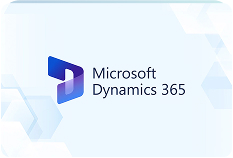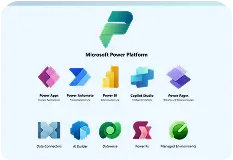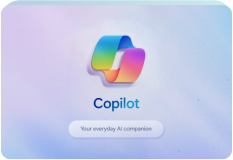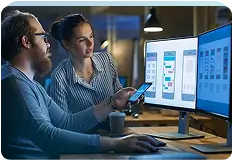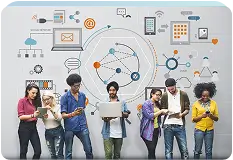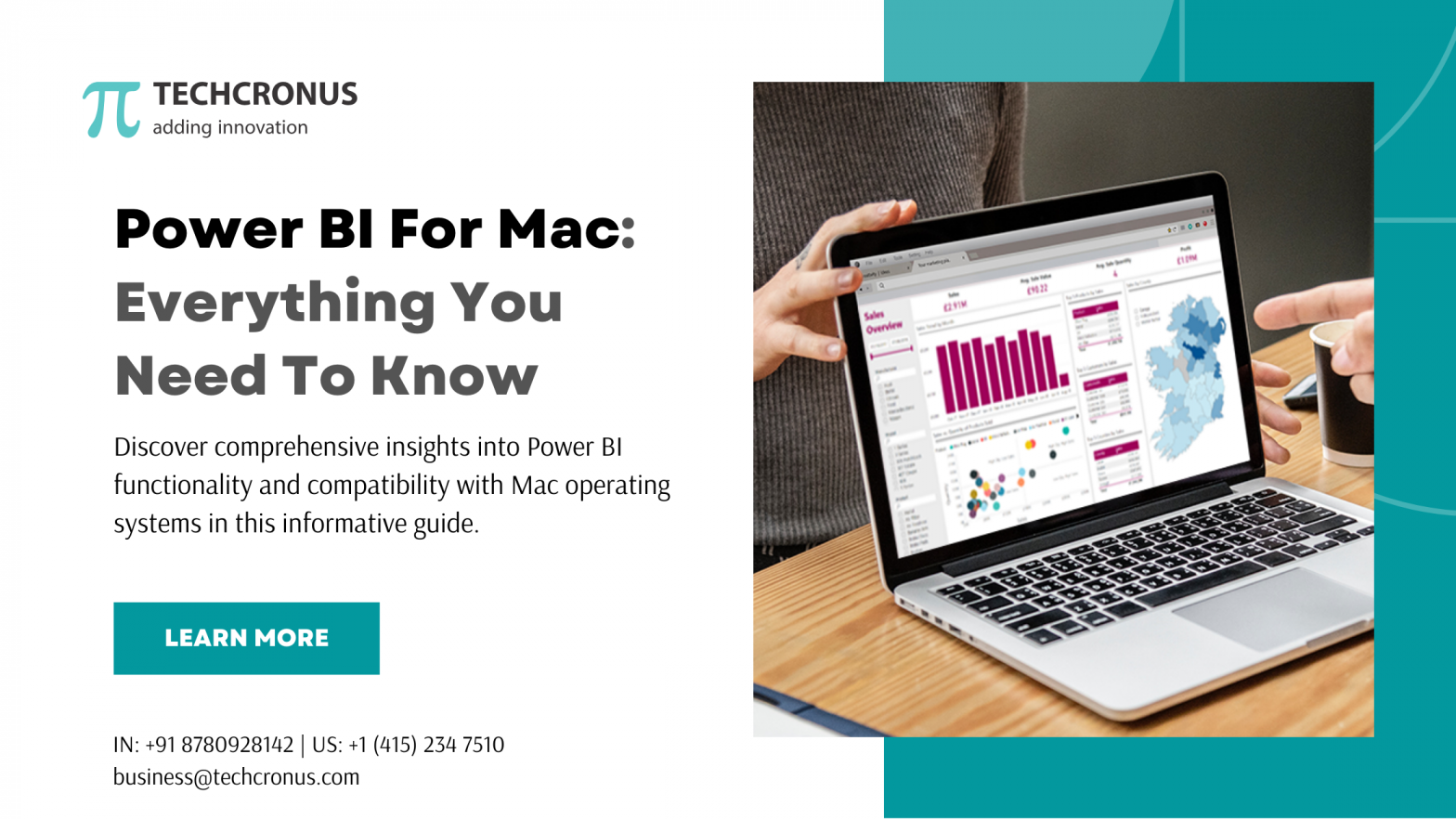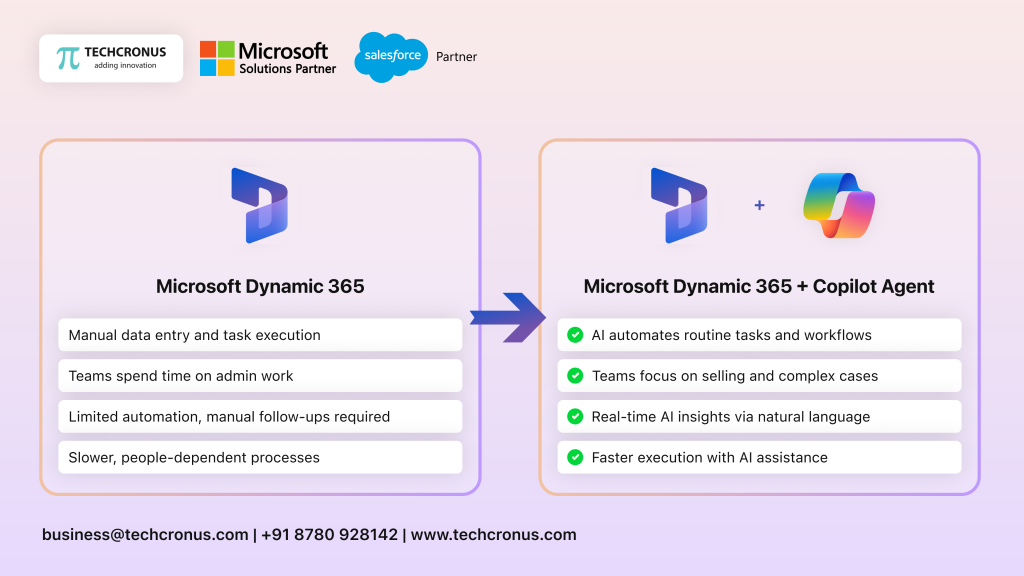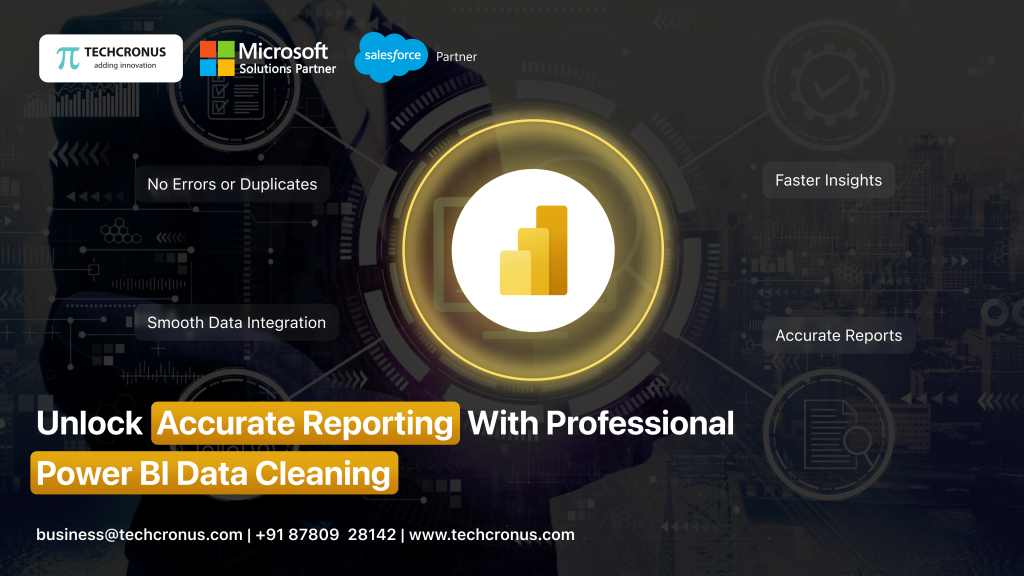Table of Contents
Microsoft Power BI is a complete business intelligence product that allows you to create, access, and publish end-to-end reports, visual analytics, and other essential metrics to help you make better decisions. Microsoft currently exclusively provides Power BI to Windows customers, and Power BI for Mac is still a question. However, organizations continue to use Power BI for Mac devices.
Power BI is a robust business intelligence tool that empowers businesses to generate comprehensive reports, visualize analytics, and facilitate interactive data analysis. With Power BI, organizations can enable all members to make timely and informed decisions. This platform enables the creation, access, and sharing of reports in real-time, whether through on-premises or cloud-based configurations.
Now, let’s explore potential methods for preparing your system to run Power BI on Mac devices. But before diving into that, it’s essential to understand what Power BI is and its key features
What is Power BI?
Power BI is a sophisticated business intelligence software crafted to swiftly create, publish, and distribute reports throughout your organization. These reports are showcased on dynamic dashboards, allowing seamless access for individuals within your organization to make informed decisions in real-time, thereby supporting their workflow and continuity.
With Power BI, users can ensure on-premises reporting using desktops equipped with Power BI Report Server. Later, these reports can be effortlessly published to the cloud as the need arises. Moreover, these reports can be shared at any time and from any location, using any device. For a comprehensive overview of Power BI, you can explore our blog post titled “Introduction to Microsoft Power BI”.
Features of Power BI for Mac:
Self-Service Reporting:
Power BI empowers users to independently create powerful reports without relying on the development team. Users can access advanced semantic models, ALM (Application Lifecycle Management), toolkits, and pixel-perfect reports.
Actionable Insights:
Power BI seamlessly transforms data into actionable reports and analytics. Integration with Microsoft Azure IoT enables users to connect data for analysis, generating visual insights, custom analytics, and graphical metrics.
Business Intelligence:
Built-in business intelligence capabilities allow users to create data analytics, deploy machine learning models, and gain real-time strategic insights. Custom reports and analytics facilitate faster operational flow with accurate insights presented in text or images.
Customized Reporting:
Power BI simplifies reporting and analytics, enabling enterprises to build custom reports tailored to specific processes or practice areas. Instant and accurate reports are achievable when configured on Windows systems.
Accuracy in Business Intelligence:
Microsoft’s Business Intelligence ensures accuracy in analytics, facilitating strategic and productive decision-making. It enables businesses to diagnose differences and navigate data seamlessly from development to testing to production phases.
Leveraging Excel:
Power BI seamlessly integrates with Excel, allowing users familiar with Excel features to connect queries, reports, data models, and more to Power BI dashboards. Excel data can be shared or published instantly.
Turning Insights into Action:
By integrating Power BI with the Power Platform, users can leverage reliable insights to drive impactful decision-making. Integrating Power BI with Power Automate transforms data into actionable insights, influencing the entire operational cycle and production flow.
Automating Reports and Analytics:
Power BI streamlines reporting and analytics, supporting modernized practices in organizations. It provides insights into overall activities and business flows, enhancing processes from warehousing to social campaigns to customer fulfillment.
Now that you’ve explored the features of Power BI, let’s delve into how to utilize Power BI for Mac devices in the next section of this blog.
Potential Ways of Using Power BI for Mac Devices:
While Power BI is primarily designed for Windows users, there are several methods to access it on Mac devices:
Web Browser Access:
Power BI can be accessed through web browsers on Mac devices. Users can log in to the Power BI service via their web browser and utilize most of its features, including viewing and interacting with reports and dashboards.
Virtual Machines:
Users can set up a Windows Virtual Machine (VM) on their Mac using software like Parallels Desktop, VMware Fusion, or VirtualBox. Once the VM is configured with a Windows operating system, Power BI can be installed and used within the virtual environment.
Remote Desktop Access:
Another option is to remotely access a Windows-based computer or server that has Power BI installed. Users can use remote desktop software such as Microsoft Remote Desktop for Mac to connect to a Windows machine and run Power BI remotely.
Boot Camp:
Mac users can use Boot Camp to dual-boot their device with Windows alongside macOS. By booting into the Windows partition, users can install and run Power BI natively as they would on a Windows PC.
Cloud-based Solutions:
Some cloud-based virtual desktop solutions, such as Azure Virtual Desktop (formerly known as Windows Virtual Desktop), allow users to access a full Windows desktop environment from their Mac devices. Power BI can be installed and used within this virtual desktop environment.
How do I run Power BI on M1 Mac using Parallels Desktop?
To run Power BI on an M1 Mac using Parallels Desktop, you’ll first need to install Parallels Desktop on your Mac. Once installed, you can create a virtual machine (VM) with a compatible version of Windows, such as Windows 10 ARM Insider Preview, which is optimized for M1 Macs.
After setting up the virtual machine, you can install Windows and then download and install Power BI within the Windows environment. Once Power BI is installed, you can launch it from within the virtual machine and use it as you would on a Windows PC.
Parallels Desktop provides seamless integration between the Mac and Windows environments, allowing you to easily switch between the two. You can also configure Parallels Desktop to allocate resources such as CPU cores and RAM to the virtual machine to ensure optimal performance when running Power BI.
What is new in Power BI from Microsoft’s release wave 2?
In Microsoft’s release wave 2 for Power BI, several new features and enhancements have been introduced to enhance data management, reporting capabilities, and security measures.
Power BI Datamart:
One notable addition is the introduction of Power BI Datamart. This feature facilitates seamless integration between Power BI and Azure Synapse Analytics, enabling users to access and analyze large volumes of data stored in Azure Synapse Analytics directly from Power BI. By leveraging Power BI Datamart, organizations can streamline their data workflows and derive insights more efficiently from their Azure Synapse Analytics data.
Power BI Reports Integrations into PowerPoint Presentations:
Another significant enhancement is the integration of Power BI reports into PowerPoint presentations. This feature allows users to embed Power BI reports directly into their PowerPoint slides, enhancing the presentation of data and insights during meetings or presentations. By incorporating live Power BI reports into PowerPoint presentations, users can ensure that the data displayed is always up-to-date and reflects the latest insights, providing a more dynamic and engaging presentation experience.
Autodetect Sensitive Information:
Additionally, Power BI now offers autodetection of sensitive information within datasets. This feature automatically scans datasets to identify and flag potentially sensitive information, such as personally identifiable information (PII) or financial data. By autodetecting sensitive information, Power BI helps organizations maintain compliance with data privacy regulations and enables them to take proactive measures to protect sensitive data from unauthorized access or misuse.
Does Power BI work with Dynamics 365 Business Central?
yes, it seamlessly integrates with Dynamics 365 Business Central.
Microsoft Dynamics 365 Business Central is a comprehensive Software as a Service (SaaS) or cloud-based Enterprise Resource Planning (ERP) solution tailored for mid-market-sized companies.
Small and midsize businesses (SMBs) can efficiently manage and automate various aspects of their daily business operations, including accounting, invoicing, KPI tracking, and real-time performance monitoring through integrated Power BI functionalities.
The following flow diagram provides a general overview of the workflow when connecting your business processes with Business Central via Power BI.
How to use Power BI in Dynamics 365 Business Central?
How to use Power BI in Dynamics 365 Business Central?
Access Power BI Dashboard:
Navigate to your Dynamics 365 Business Central account and locate the Power BI dashboard feature. This may be found within the reporting or analytics section of the platform.
Connect Data Sources:
Connect your Dynamics 365 Business Central data to Power BI. This can typically be done by selecting the relevant data sets or tables within Business Central and configuring them to sync with Power BI.
Create Reports and Dashboards:
Once the data sources are connected, use Power BI’s intuitive interface to create reports and dashboards. You can customize these reports to display key metrics, financial data, inventory levels, sales performance, and more, based on your business needs.
Add Visualizations:
Power BI offers a variety of visualization options such as charts, graphs, tables, and maps. Choose the appropriate visualizations to represent your data effectively and make it easier to interpret.
Analyze Data:
Utilize Power BI’s robust analytical tools to gain insights from your Dynamics 365 Business Central data. You can perform ad-hoc analyses, drill down into specific data points, and identify trends or anomalies that may impact your business.
Share Reports:
After you’ve built your reports and dashboards, you can share them with other users in your organization. Power BI allows you to collaborate with colleagues by sharing reports via email, embedding them into Business Central pages, or publishing them to a shared workspace.
Schedule Data Refresh:
Set up scheduled data refreshes to ensure that your reports are always up-to-date with the latest information from Dynamics 365 Business Central. This ensures that users have access to real-time insights and can make informed decisions based on accurate data.
Summing Up!
Power BI is a comprehensive business intelligence solution that empowers enterprises to swiftly make informed decisions through self-generated reports, customized analytics, and essential visualizations. When collaborating with a trusted Power BI consulting firm, such as Techcronus, organizations can seamlessly integrate and optimize their data sources.
While Power BI was not designed with Mac users in mind, we have investigated various ways to make Power BI easier to use for Mac users, making it easier to create, share, and exchange dynamic visual reports and analytics in real-time.