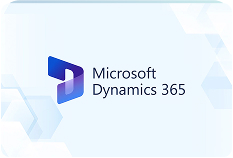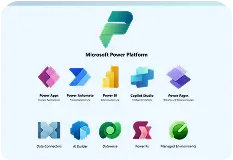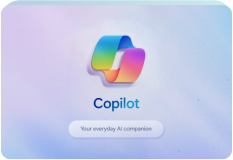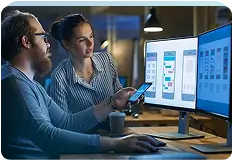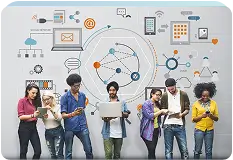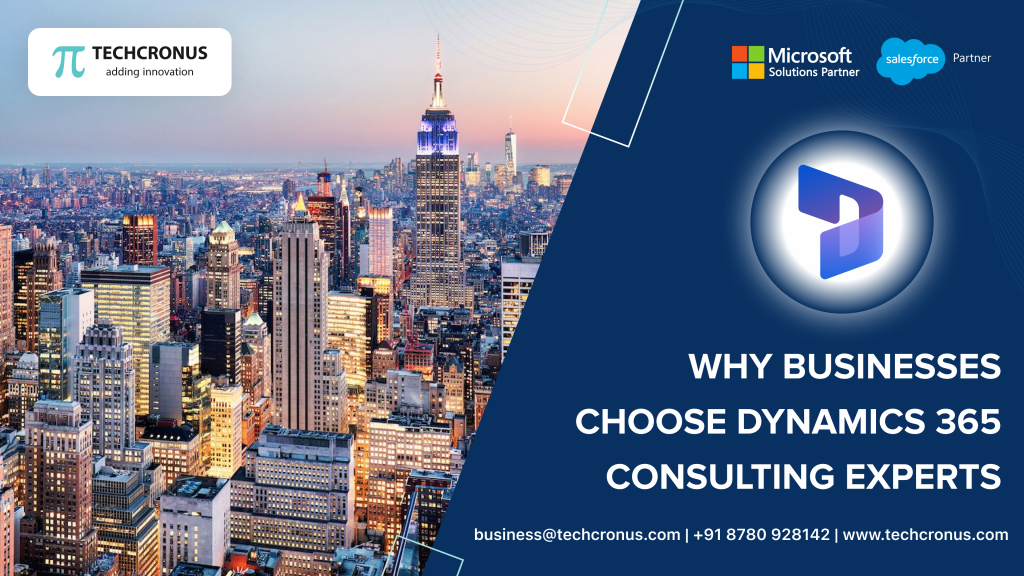Table of Contents
Sales person role in every business is very much customer centric and outward facing. However, it might be helpful for sales people to be able to get inward insights about the business and track the things on the back end. By integrating Dynamics 365 for Sales and Dynamics 355 Business Central, you can enable your sales team to view information in Business Central while they are working in Dynamics 365 for Sales. For example, before preparing a sales quote or a job order, sales person might want to check whether the company has enough inventory to fulfill the order.
To integrate data from Microsoft Dynamics 365 for Sales entity into Dynamics 365BC, you must create a Dynamics 365BC table object that is based on Dynamics 365 for Sales entity, and then import the new table into Dynamic 365 BC database. For this walkthrough, we will create a Dynamics 365 BC Table object for Dynamics 365 for Sales Member contracts. This table describes the schema of Dynamics 365 for Sales entity in Dynamics 365 BC.
The following steps provide an overview of the integration process between Dynamics 365 for Sales and Dynamics 365 Business Central.
Setup A User Account and Assign License
In the Office 365 admin center, set up a user account for connecting to and synchronizing data with Dynamics 365 for Sales. For more information, see Setting Up Integration with Dynamics 365 for Sales. Assign licenses for Dynamics 365 for Sales to the Business Central users who will use the integrated apps.
Setting Up the Connection
For Custom Table Synchronization, we have to make an action in Microsoft Dynamics 365 Connection setup. When clicked on this action, you can add records in integration table mapping and integration field mapping table to make the synchronization happen.
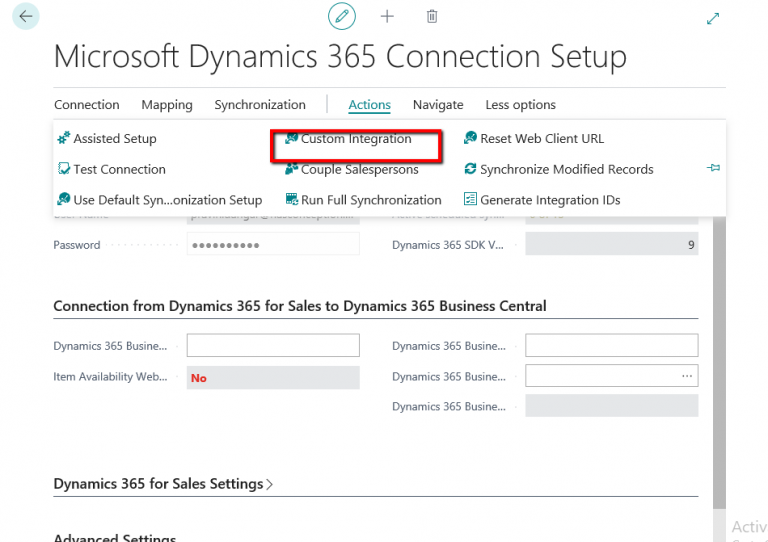
What is Integration Table?
An integration table is a table in Dynamics D365 BC database that represents an entity in Microsoft Dynamics 365 for Sales. The integration table includes fields that correspond to fields in the entity. The integration table acts as a link or connector between the Dynamics D365 BC table and the Microsoft Dynamics 365 for Sales entity. For our example, we have created Member Contracts Table. For sake of simplicity, we are going to integrate one field called Member No.
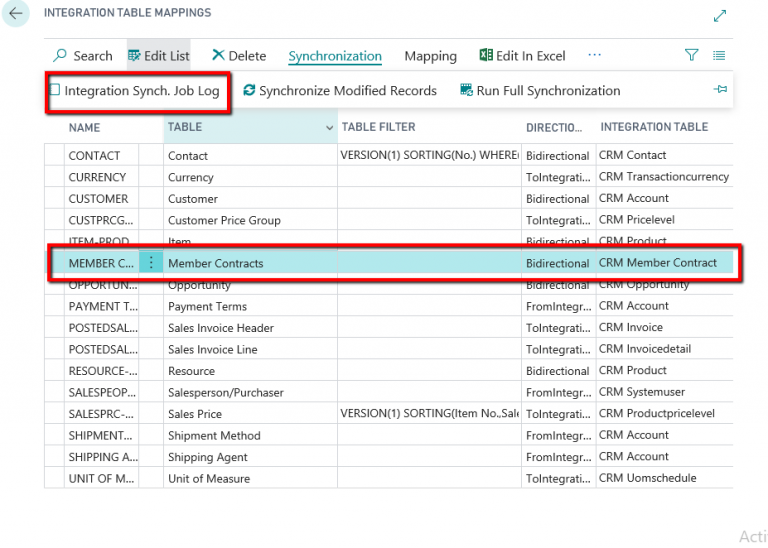
Coupling Records
Coupling provides the basis for integrating records in Microsoft Dynamics 365 for Sales with records in Dynamics D365 BC. Essentially a coupling associates or links a Microsoft Dynamics 365 for Sales record to a Dynamics D365 BC record. A coupling enables users to open records in Microsoft Dynamics 365 for Sales from the Dynamics D365 BC client, and vice versa (if Dynamics 365 BC integration solution is installed in Microsoft Dynamics 365 for Sales). It is also used when synchronizing data between the records.
Couplings can be set up automatically by using the synchronization jobs or manually by editing the record in the Dynamics D365 BC client.
For our Example we are Creating Action For Coupling and Data Synchronization.

How To Manage Coupling?
Coupling enables users to open records in Microsoft Dynamics 365 for Sales from Microsoft Dynamics D365 BC client. You can use this procedure to couple a Dynamics D365 BC record to an existing record in Microsoft Dynamics 365 for Sales or create and couple to a new record. It is also used when synchronizing data between the records.
- Remove Coupling : Directly Create New records in D 365 Sales when press action.
- Create From CRM : Remove the coupling for particular records.
Synchronize Data Between The Apps
After you have set the coupling, now select the records that you want to synchronize, and then choose Synchronize Now action.
If records are to be synchronized either from Dynamics D365 BC to Dynamics 365 for Sales or from Dynamics 365 for Sales to Dynamics D365 BC, select the option that specifies the direction of data update, and then click the OK button.
How To Check The Integration Results?
- Member
Open particular record in D365 Sales.
- Process
For our example, we have created a new record in D365 Sales using this integration process.
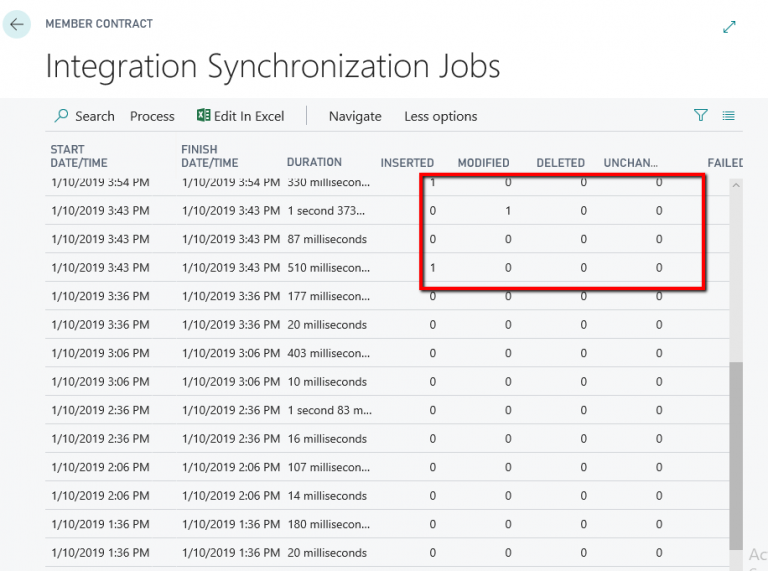
When you go to Dynamics 365 Sales, you will see a record ‘MEM026’ is created in Member contracts records. See below screenshot for details.
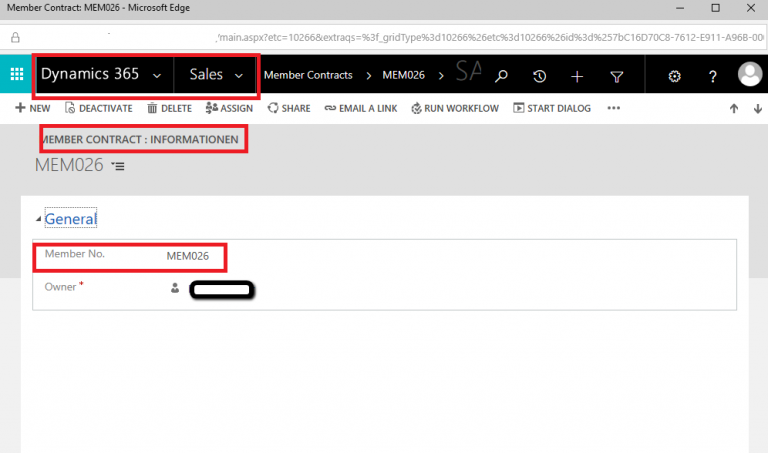
At the end of the integration setup, Dynamics 365 Business Central will prompt you to couple sales people to users in Dynamics 365 for Sales. Records in Dynamics 365 for Sales usually have an owner (user) assigned to them, and if you have not set coupling between the user in Dynamics 365 for Sales and the sales person in Business Central, synchronization will fail. You can do this later by using the Couple Salespersons action on Microsoft Dynamics 365 Connection Setup page.
Hope this article has given you a good insight about how to setup integration of Microsoft Dynamics 365 Business Central with Dynamics 365 for Sales. Please feel free to write to us if you wish to learn more about this topic or interested in our Microsoft Dynamics Services.